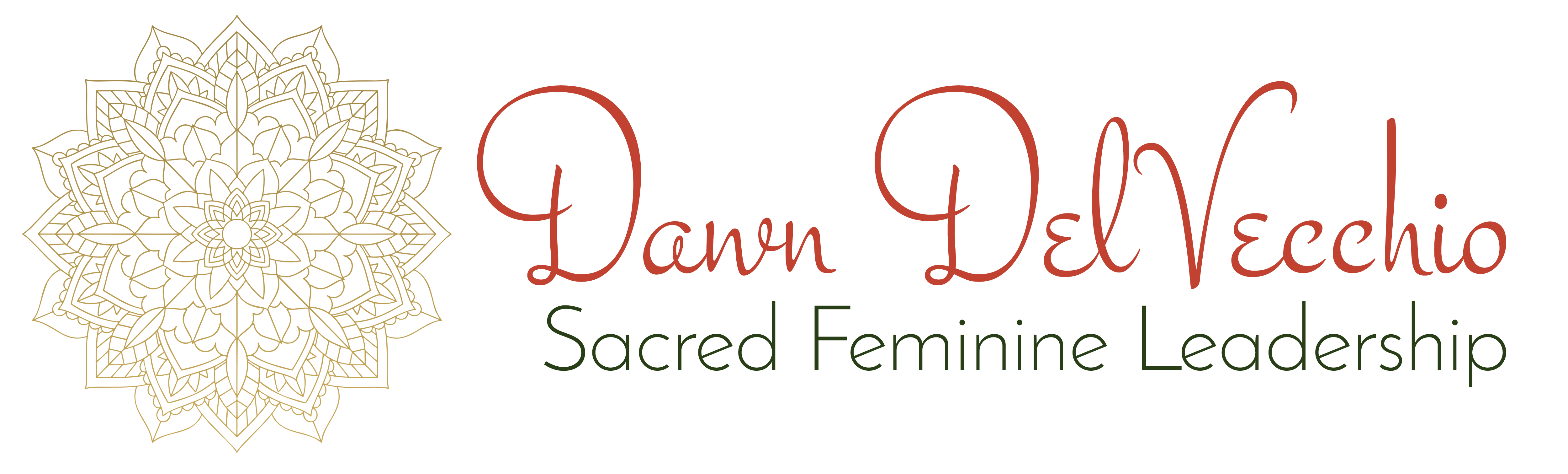Thank you for subscribing to DawnDelVecchio.com
Because of so much spam, most e-mail and Internet companies use programs to filter or block unwanted email. Overall this is a good thing 🙂 Unfortunately, these programs do occasionally block email you want to get.
To Ensure You Are Receiving Your Emails From Me You Can Simply Do The Following:
Add the following email to your email “white list” of approved emails: dawn@dawndelvecchio.com, admin@DawnDelVecchio.com and Happiness@DawnDelVecchio.com.
This will ensure the best chance of receiving my updates and content.
Safelist me now, so your delivery is not interrupted.
Gmail
To add the sender to your contacts:
- Select the email to open it.
- Rest your cursor over the From address.
- Select Add to Contacts.
If the email ends up in your Spam folder:
- Select the email to open it.
- Choose Report not spam.
Yahoo!
To add the sender to your contacts:
- Select the email to open it.
- Rest your cursor over the From address.
- Select Add to Contacts then Save.
If the email ends up in your Spam folder:
- Select the email to open it.
- Click Not Spam.
Outlook
To add the sender to your Safe Senders List:
- Select the email to open it.
- On the Message tab, select Junk, then Never Block Sender.
If the email ends up in your Junk Email folder:
- Select the email to open it.
- On the Message tab, select Report Message, then Not Junk.
- If a ‘Report as not junk?’ popup appears, select Report.
- Back on the Message tab, select Junk, then Never Block Sender.
To add the sender to your Contacts in Office 365:
- Select the email to open it.
- Rest your cursor over the From address.
- Select More Options (three dots).
- Click Add to Contacts, then Create.
If the email ends up in your Junk Email folder:
- Select the email to open it.
- Press Not Junk.
- Click the Report button to report as Not Junk.
Apple iPhone
To add the sender to your Contacts:
- Select the email to open it.
- Press the From address.
- Select the arrow next to From.
- Choose Create New Contact.
- Press Done.
If the email ends up in your Junk folder:
- Select the email to open it.
- Press the arrow at the bottom.
- Select Mark as Not Junk.
Samsung Mail
To add the sender to your Contacts:
- Select the email to open it.
- Press the From address.
- Select Add to Contacts.
- Click Create Contact, then Save.
If the email ends up in your Spam folder:
- Select the email to open it.
- Press More Options (three dots).
- Select Remove from Spam.
Apple Mail Client (Mac OS)
To add the sender to your Contacts:
- Select the email.
- Rest your cursor over the From address.
- Select the down arrow and choose Add to Contacts.
If the email ends up in your Junk folder:
- Select the email.
- Click Move to Inbox.
Thunderbird
To add the sender to your Address Book:
- Select the email to open it.
- Click the From address.
- Select Add to Address Book.
If the email ends up in your Spam folder:
- Select the email.
- Press Junk.
- Select the Not Junk button.
AOL Webmail
To add the sender to your Contacts:
- Select the email to open it.
- Click the From address.
- Select Add to Contact.
- Enter a value in the First Name and Last Name fields.
- Click the Add Contact button to save.
If the email ends up in your Spam folder:
- Select the email.
- Click the OK (“Not Spam“) button.